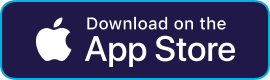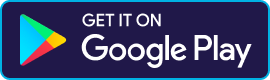Need to extend your current reservation but not sure how? Watch the how-to videos or read our step-by-step instructions below to extend your reservation on the Fluid Truck App or Website.
Fluid Truck App
Step-by-Step Instructions
- Login to your Account.
- Open your Account Menu in the top left corner of the App on your mobile device.
- Select the Reservations Tab.
- Find the current reservation you would like to extend.
- Click the Extend Reservation Button at the bottom of the page.
- Select the Date and Time of your requested extension.
- Review the extension details and click Submit.
- Make sure to click on the method of payment for the extension and then the click Next button.
Congrats, your request to extend your reservation is complete!
Please note, if an extension is not available for that particular vehicle, you will be unable to move forward with the extension process.
Fluid Truck Website
Step-by-Step Instructions
- Visit Fluidtruck.com. Click on the icon of the avatar in the top right corner.
- Select the Login button and sign in with your business account credentials.
- Open your Account Menu.
- Select Driver Management.
- Click on the Extend Button under the specific reservation you’d like to extend.
- Select the date and time of your extension, then click Extend Reservation.
Congrats! You have successfully extended your reservation!